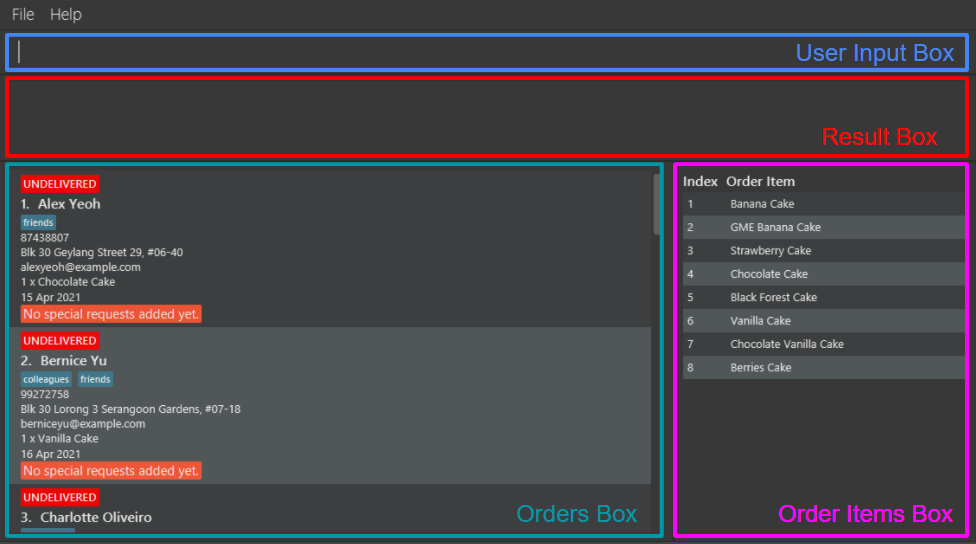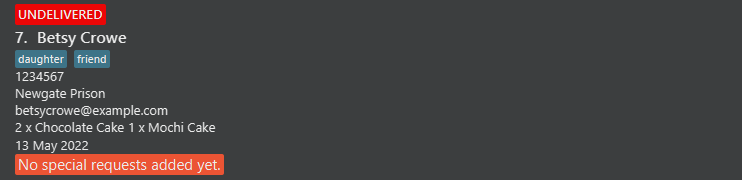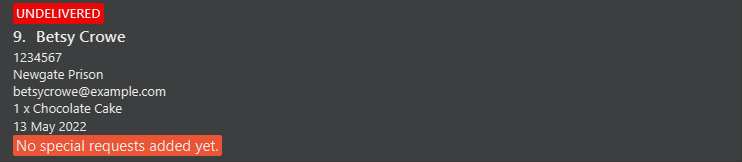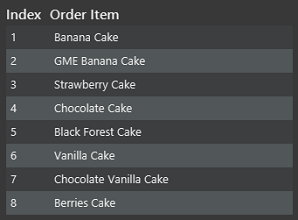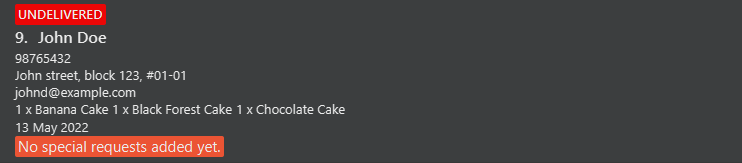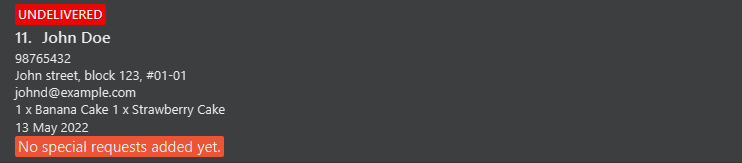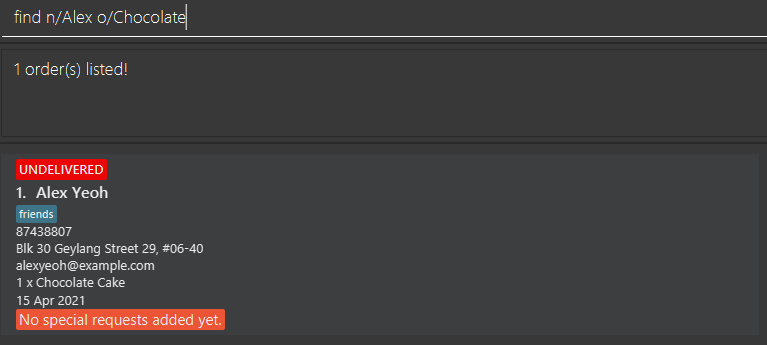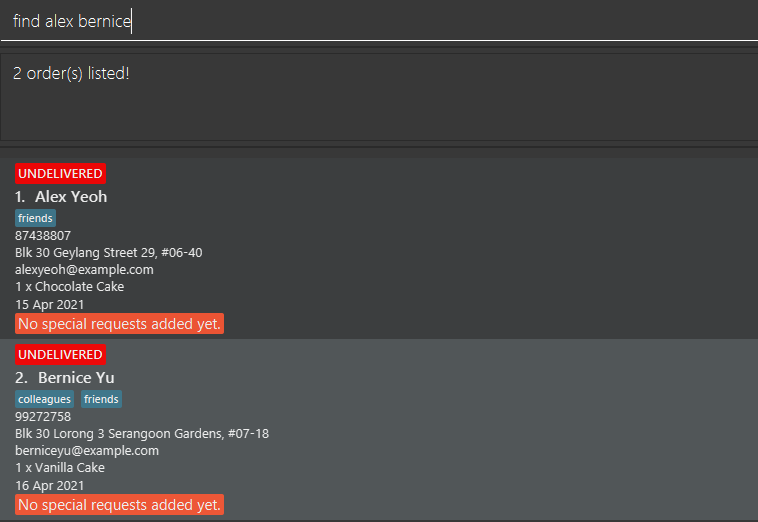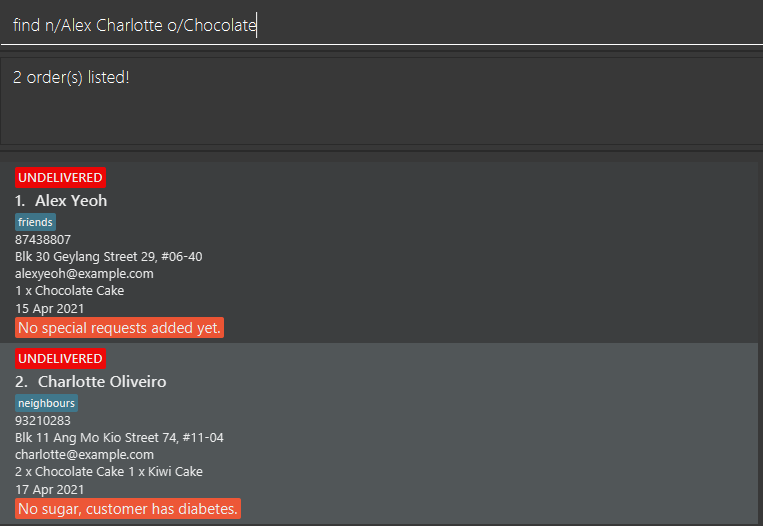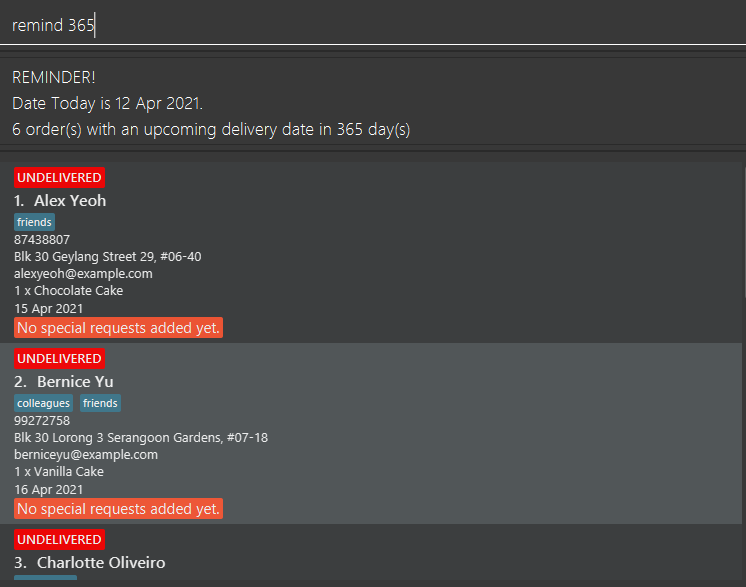User Guide
- 1. Introduction
- 2. Using the User Guide
- 3. Getting started
- 4. Commands and features
- 5. Glossary
- 6. FAQ
- 7. Command and prefix summary
- 8. Acknowledgements
1. Introduction
Welcome to our User Guide and thank you for using CakeCollate! Are you a home baker searching for a reliable tool to keep track of your orders?
CakeCollate promises to be an efficient desktop application that allows you to easily consolidate and manage your orders. CakeCollate allows you to:
- Manage your orders including adding, editing and deleting orders
- Add cakes that you sell regularly to a predefined list
- Quickly select from a predefined list of cakes when adding new orders
- Quickly search through your existing orders
- Receive reminders for undelivered orders with delivery dates approaching soon
- Check the delivery status of your orders
It is optimized for use via a Command Line Interface (CLI) while still having the benefits of a Graphical User Interface (GUI). If you’re a small-time cake seller that can type fast, CakeCollate can get your order management tasks done faster than traditional GUI applications.
Let us take you through how to use CakeCollate.
2. Using the User Guide
In this section, you can learn more about the different terminologies and what to expect from each section of the User Guide. This allows you to better comprehend the terms that are used and quickly navigate to sections where the answers to your questions may lie.
2.1 What’s in the User Guide
In Section 2.2: Reading the User Guide, you can find essential information that enables you to read the User Guide seamlessly.
In Section 3: Getting started, you can find instructions on how to install and set up CakeCollate.
In Section 4: Commands and features, you can find instructions on the existing features and commands in CakeCollate as well as how you can use them to suit your needs.
In Section 5: Glossary, you can find some terms that have been frequently used in our User Guide and their definitions.
In Section 6: FAQ, you can find answers to frequently asked questions.
In Section 7: Command Summary, you can find a summary of all the available commands.
2.2 Reading the User Guide
In this section, you will learn about CakeCollate’s User Interface (UI), the format of commands, and the types of user inputs that you can specify in commands.
2.2.1 Sections of the UI
-
The User Input Box is where you can type in commands. Commands are what help you interact with CakeCollate. For example, you can use commands to tell CakeCollate to add a particular order, or display specific orders.
-
The Result Box is where response messages from CakeCollate are displayed. If your commands are valid and processed successfully by CakeCollate, a response message indicating success will be displayed. If your commands are invalid or processed unsuccessfully, then an error response message will be displayed.
-
The Orders Box is where all the orders that you have added to CakeCollate are displayed.
 In what order are orders displayed in CakeCollate?
In what order are orders displayed in CakeCollate? - CakeCollates always displays orders by their statuses - first undelivered, then cancelled, and then delivered orders.
- For orders that have the same statuses, they are then arranged according to delivery date, with the earliest date on the top of the GUI.
-
The Order Items Box is where all the different type of order items you have predefined are displayed in an order items table. You can think of it as a product catalogue.
2.2.2 Formatting of the commands
![]() Interpreting command formats:
Interpreting command formats:
-
Words in
UPPER_CASEare types of user inputs.
E.g. inadd n/NAME,NAMEis a type of user input which can be used asadd n/John Doe. -
Items in square brackets are optional fields that the user can choose to include or not.
E.gn/NAME [t/TAG]can be used asn/John Doe t/friendor asn/John Doe. -
Items with
… after them can be used multiple times.
E.g.[t/TAG]…can be used as ` ` (i.e. 0 times),t/friend,t/friend t/familyetc. -
The different types of user input can be placed in any order.
E.g. if the command specifiesn/NAME p/PHONE_NUMBER,p/PHONE_NUMBER n/NAMEis also acceptable. -
If a particular type of input is expected only once in a command, but has been specified multiple times, only the last occurrence will be taken.
E.g. if you specifyp/12341234 p/56785678, onlyp/56785678will be taken. -
If a user input is specified for a command that does not accept it, (such as
help,list,exitandclear) it will be ignored.
E.g. if you specifyhelp 123,123will be ignored and the command will be interpreted ashelp.
2.2.3 Types of user input
In this section, you will learn about the commonly used user inputs as well as their accompanying prefixes.
These will be helpful when you are trying to specify the fields for certain commands.
ADDRESS
The address of the customer who has placed the order.
Prefix: a/
- It can contain all types of characters.
- It cannot be empty.
DAYS
The number of days from today’s date.
Prefix: none
- It can contain integers greater than or equal to 0.
E.g.0,365,99
DELIVERY_DATE
The delivery date for the order.
Prefix: d/
- It should be a valid calendar date.
- It should be in one of the following formats:
-
dd/MM/yyyyE.g.01/01/2021 -
dd-MM-yyyyE.g.31-01-2021 -
dd.MM.yyyyE.g.01.12.2021 -
dd MMM yyyyE.g.31 Dec 2021
 Dates and months from
Dates and months from 1-9should be specified as01-09. E.g. The first of January should be specified as01/01instead of1/1.

MMMspecifies the first three characters of the month. The first character should be capitalised.
-
- When adding or editing an order, the
DELIVERY_DATEshould either be today’s date or a date in the future.
I.e. the date today or a date after today. - Orders with a
DELIVERY_DATEbefore today’s date will not be deleted.
I.e. If you enter an order with aDELIVERY_DATEfor tomorrow, the order will not be deleted even if you launch the application again in two days.
 You do not have to worry about losing track of overdue orders.
You do not have to worry about losing track of overdue orders.
![]() For advanced users: You can set the delivery date of an order that is yet to be delivered to a past date in the storage file,
For advanced users: You can set the delivery date of an order that is yet to be delivered to a past date in the storage file, cakecollate.json. The application will not be able to warn you that you have added an invalid delivery date. As such, you are recommended to add/edit a delivery date through the application itself.
INDEX
Each order is given a particular index so that you can easily refer to an order for certain commands. In particular, the index of an order can be found beside the name of the customer in the orders box.
Prefix: none
- It can contain positive integers greater than or equal to 1, but should not be greater than the total number of orders in
the orders box.
E.g.1,20,35
INDEXES
Certain commands (such as delete) allow you to specify multiple index, which allows you to delete multiple orders at one go.
Prefix: none
- To specify multiple indexes separate them with a space.
E.g.1 2 5
EMAIL
The email of the customer who has placed the order.
Prefix: e/
- Emails should be of the format
local-part@domain. -
local-partcan contain alphabetical and numerical characters and also the following special characters:!#$%&'*+/=?`{|}~^.-.
E.g.alice#3in?wonderland! -
domainshould- be at least 2 characters long
- start and end with alphabetical or numerical characters
- contain alphabetical or numerical characters, a period
.or a hyphen-for the characters in between, if any.
E.g.sample-domain.com
NAME
The name of the customer who has placed the order.
Prefix: n/
- It can contain alphabets, numbers and spaces.
E.g.Alex Yeoh,Johnathan9,Charlotte the 5th - It cannot be longer than 70 characters.
- It cannot be empty.
ORDER_DESCRIPTION
The order description of the order.
Prefix: o/
- It can contain alphabets and spaces.
- It cannot be longer than 70 characters.
- It cannot be empty.
E.g.Durian Cake,Blackforest Cake
ORDER_ITEM_INDEXES
The order item index in the order items table.
Prefix: oi/
- This refers to indexes of the order items in the order items table located in the order items box.
PHONE_NUMBER
The phone number of the customer who has placed the order.
Prefix: p/
- It can contain only numbers.
E.g.90126969 - It should be at least 3 digits long.
- It cannot be longer than 20 digits.
REQUEST
The special request or notes you can add to an order. What makes it different from tags is that it can contain a
large amount of information.
Prefix: r/
- It can contain all types of characters.
- It can be empty.
- An empty request is used to clear/reset the
REQUESTfield of the order.
- An empty request is used to clear/reset the
![]() User input of type
User input of type REQUEST and its prefix r/ should only be specified in the request and find commands.
TAG
The tags you can add to an order. A small piece of information you can add to an order.
Prefix: t/
- It can contain alphabetical or numerical characters but not spaces.
- Each tag cannot be longer than 30 characters.
- There is no specific usage for
TAG.- Use it as a tag for the customer. E.g.
friend,fussy,important - Use it as a tag for the order. E.g.
urgent,complicated
- Use it as a tag for the customer. E.g.
![]() For advanced users: Only
For advanced users: Only NAME, ADDRESS, ORDER_DESCRIPTION and DELIVERY_DATE are taken into consideration when checking whether two orders are the same.
3. Getting started
-
Ensure you have Java
11or above installed on your computer. -
Download the latest
cakecollate.jarfrom here. -
Copy the file to the folder you want to use as the home folder for CakeCollate.
-
Double-click the file to start CakeCollate. A GUI similar to the below should appear in a few seconds. Note how the application contains some sample data. You can use the sample data pre-loaded in the application to play around and get used to the available commands.
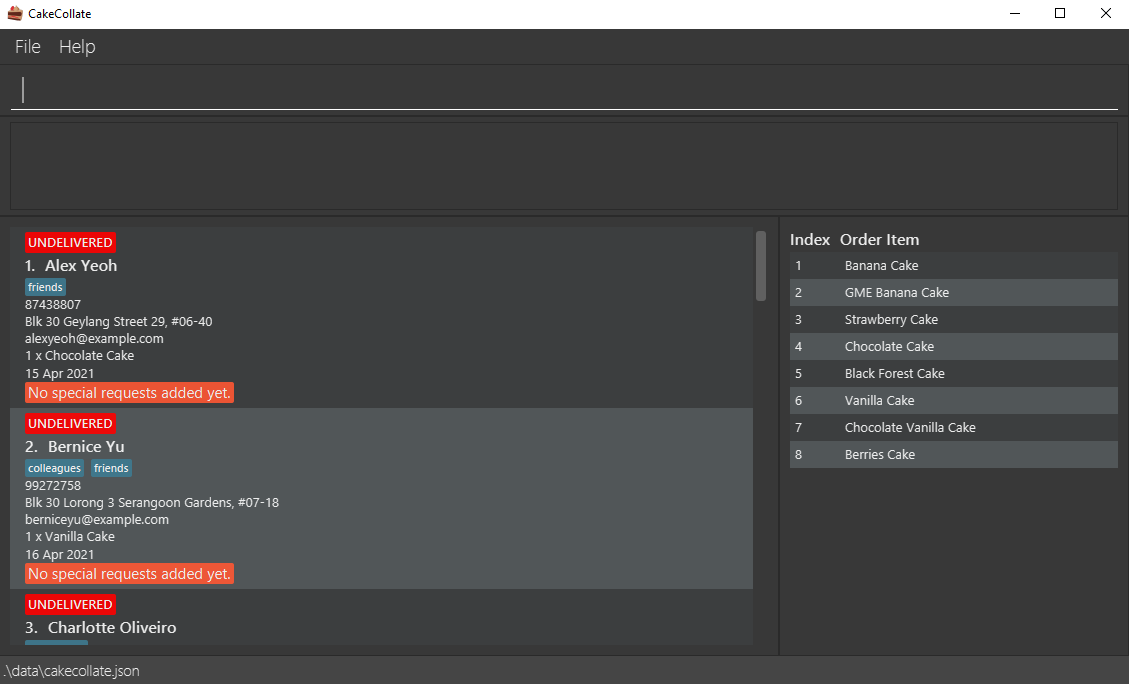
-
Type a command in the command box and press Enter to execute it.
E.g. typinghelpand pressing Enter will display the help window.
Some example commands you can try:-
list: Lists all orders in CakeCollate. -
addn/John Doe p/98765432 e/johnd@example.com a/John street, block 123, #01-01 d/13-05-2021 o/Strawberry Cake: Adds aStrawberry Cakeorder to CakeCollate.
 Please note that
Please note that d/13-05-2021may become an invalid date depending on when you view this User Guide. Refer toDELIVERY_DATEto check the constraints. -
delete3: Deletes the 3rd order shown in the currently displayed list. -
remind2: Lists all undelivered orders that are within 2 days from today’s date. -
clear: Deletes all orders and order items from CakeCollate. -
exit: Closes the application.
-
-
Refer to the Commands and features section below to know about each command in detail.
4. Commands and features
This section contains information about all existing commands and features that we have implemented. Being well-versed with these commands and features will enable you to use CakeCollate to its fullest potential. This section is categorised into 3 parts: orders, order items and others.
4.1 Orders
This section contains information about the commands that can modify the orders box.
4.1.1 Modifying the data
Adding an order: add
Add an order to CakeCollate. The delivery status of the order will be undelivered by default, but can be modified with the delivered and cancelled commands.
The special request of the order will be initialised as none, but can be modified with the request command.
Basic format
Format: add n/NAME p/PHONE_NUMBER e/EMAIL a/ADDRESS d/DELIVERY_DATE o/ORDER_DESCRIPTION… [t/TAG]…
Examples:
-
add n/Betsy Crowe e/betsycrowe@example.com a/Newgate Prison p/1234567 d/13-05-2022 o/Chocolate Cake o/chocolate cake o/Mochi Cake t/friend t/daughteradds an order with all compulsory fields, three order descriptions, and a friend and daughter tag.
-
add n/Betsy Crowe e/betsycrowe@example.com a/Newgate Prison p/1234567 d/13-05-2022 o/Chocolate Cakeadds an order with all compulsory fields, one order description and no tags.
![]() How do you specify that a cake has been ordered multiple times?
How do you specify that a cake has been ordered multiple times?
- If your customer orders 2 chocolate cakes and 1 mochi cake, you can specify the
o/prefix twice, e.g.o/Chocolate Cake o/Chocolate Cake o/Mochi Cake(same as the first example above) - The GUI will then display
2 x Chocolate Cakeand1 x Mochi Cakein the newly added order.- Note how there is no need for you to type
2 xor1 x- CakeCollate helps you to count the number of times each order description has been input.
- Note how there is no need for you to type
![]() Order descriptions are not case-sensitive
Order descriptions are not case-sensitive
- CakeCollate recognizes that
Chocolate cakeandchocolatE caKeare the same order description and will treat them like the sameChocolate Cake, so if you addo/Chocolate cake o/chocoLATE CAKEto your order, it will be still displayed as2 x Chocolate Cake, making your GUI look neat.
Alternative format
Format: add n/NAME p/PHONE_NUMBER e/EMAIL a/ADDRESS d/DELIVERY_DATE oi/ORDER_ITEM_INDEXES [o/ORDER_DESCRIPTION]… [t/TAG]…
-
The difference here compared to the previous format is that you can omit the
ORDER_DESCRIPTIONinput, but you need to include anORDER_ITEM_INDEXESinput. -
This alternative format is aimed at saving you some typing. If an order description you want to specify already exists in the order items table located in the order items box, you can specify its index instead of typing its entire name out.
-
For example, for an order that involves Chocolate Cake, if
Chocolate Cakeexists in the order items table located in the order items box as shown, instead of typingo/Chocolate Cake, you can typeoi/4. -
As such, you can interpret the order items table of the GUI as being a shortcut table.
Examples:
(This is a screenshot extracted from the sample here)
-
add n/John Doe p/98765432 e/johnd@example.com a/John street, block 123, #01-01 d/13-05-2022 oi/1 4 5adds an order with all compulsory fields and adds order items 1, 4, 5 of order items table to the order.
-
add n/John Doe p/98765432 e/johnd@example.com a/John street, block 123, #01-01 d/13-05-2022 o/Strawberry Cake oi/1adds an order with all compulsory fields, an order description of Strawberry Cake and the first item of the order items table.
![]() How are items added to the order items table?
How are items added to the order items table?
-
When you specify an order description using the prefix
o/, E.g.o/Chocolate Cake, CakeCollate automatically adds it into the order items table. As such, you don’t need to go through extra steps to add in items into the order items table manually. -
If you do want to add items into the order items table, you can refer to the
addItemcommand below.
![]() How do you specify that a cake has been ordered multiple times using the
How do you specify that a cake has been ordered multiple times using the oi/ prefix?
- If Chocolate Cake is at index 4 of the order items table, you can specify
oi/4 4.
Adding a special request to an order: request
Add a special request to an existing order in CakeCollate.
Format: request INDEX r/REQUEST
- Adds a special request to the order at the specified
INDEX. Refer toINDEXfor more details. - Adding new special requests to an order will replace the existing special request the order currently has.
- You can remove an order’s special request by specifying
r/without any requests after it, or only specifying the index without adding the prefix. - By default, no special request will be added to an order when it is first added to CakeCollate.
Examples:
-
request 1 r/More sugar, spice and everything nicesets the special request of the first order to beMore sugar, spice and everything nice.
-
request 1 r/removes the first order’s special request.
-
request 1removes the first order’s special request.
Deleting an order: delete
Delete the order(s) with the specified INDEXES. Refer to INDEXES for more details.
Format: delete INDEXES
Examples:
-
delete 2delete the order withINDEX2 from CakeCollate. -
delete 2 3delete the orders withINDEXES2 and 3 from CakeCollate.
Editing an order: edit
Edit an existing order in CakeCollate.
Format: edit INDEX [n/NAME] [p/PHONE_NUMBER] [e/EMAIL] [a/ADDRESS] [d/DELIVERY_DATE] [o/ORDER_DESCRIPTION]… [t/TAG]…
- Edit the order at the specified
INDEX. Refer toINDEXfor more details. - At least one of the optional fields must be provided.
- Existing values will be updated to the input values.
- When editing tags, the existing tags of the order will be removed.
I.e. adding of tags is not cumulative. - You can remove all of an order’s tags by specifying
t/without any tag after it.
Examples:
-
edit 1 p/91234567 e/johndoe@example.comedits the phone number and email address of the first order to91234567andjohndoe@example.comrespectively. -
edit 2 n/Betsy Crower t/edits the name of the second order to beBetsy Crowerand removes all existing tags.
Updating delivery status of an order
Setting the delivery status of an order as undelivered: undelivered
Sets the delivery status of the orders with the specified INDEXES as undelivered. Refer to INDEXES for more details.
Format: undelivered INDEXES
Examples:
-
undelivered 2sets the delivery status of the order withINDEX2 in CakeCollate asundelivered. -
undelivered 2 3sets the delivery status of the orders withINDEXES2 and 3 in CakeCollate asundelivered.
Setting the delivery status of an order as delivered: delivered
Sets the delivery status of the orders with the specified INDEXES as delivered. Refer to INDEXES for more details.
Format: delivered INDEXES
Examples:
-
delivered 2sets the delivery status of the order withINDEX2 in CakeCollate asdelivered. -
delivered 2 3sets the delivery status of the orders withINDEXES2 and 3 in CakeCollate asdelivered.
Setting the delivery status of an order as cancelled: cancelled
Sets the delivery status of the orders with the specified INDEXES as cancelled. Refer to INDEXES for more details.
Format: cancelled INDEXES
Examples:
-
cancelled 2sets the delivery status of the order withINDEX2 in CakeCollate ascancelled. -
cancelled 2 3sets the delivery status of the orders withINDEXES2 and 3 in CakeCollate ascancelled.
4.1.2 Modifying what is displayed
Locating orders: find
Find orders containing any of the keywords input by the user.
Format: find [n/KEYWORD_NAME]… [p/KEYWORD_PHONE]… [e/KEYWORD_EMAIL]… [a/KEYWORD_ADDRESS]… [o/KEYWORD_ORDER_DESCRIPTION]… [t/KEYWORD_TAG]… [d/KEYWORD_DELIVERY_DATE]… [s/KEYWORD_DELIVERY_STATUS]… [r/KEYWORD_REQUEST]…
- At least one of the optional fields must be provided.
- The search is case-insensitive.
E.g.hanswill matchHans. - The order of the keywords does not matter.
E.g.Hans Bowill matchBo Hans. - Sub-strings will be matched.
E.g.Hanwill matchHans. - Orders are searched according to specified prefixes.
E.g.n/Hanswill only find orders with names that matchHans. - If no prefixes are specified, orders matching at least one keyword will be returned.
I.e.ORsearch.
E.g.Hans Bowill returnHans Gruber,Bo Yang. - If multiple keywords are specified for a certain prefix, orders matching at least one keyword for the specified field will be returned.
I.e.ORsearch.
E.g.n/Hans Bowill return orders with namesHans Gruber,Bo Yang. - If multiple prefixes are specified, each keyword specified for each field must match orders with corresponding fields.
I.e.ANDsearch.
E.g.n/Hans o/Cakewill only match orders with names that matchHansand order descriptions that matchCake. -
ANDsearches will take priority.
Examples:
-
find n/Johnwill return all orders with namesjohn,John DoeorJohnathan. -
find n/Alex Bobwill return all orders with namesAlex,alexander,Boborbobby.
Using the sample data:
-
find n/Alex o/Chocolatewill return all orders with nameAlexand order descriptionChocolate.
-
find alex bernicewill return all orders that matchesalexorbernice.
-
find n/Alex Charlotte o/Chocolatewill return all orders that matches (AlexorCharlotte) andChocolate.
List all existing orders: list
Shows a list of all orders in CakeCollate.
Format: list
Display upcoming orders: remind
Displays a list of undelivered orders with an upcoming DELIVERY_DATE.
Format: remind DAYS
- Displays a list of all undelivered orders with an upcoming
DELIVERY_DATEwithinDAYSdays from today.
Examples:
-
remind 0displays all undelivered orders that have a delivery date for today. -
remind 365displays all undelivered orders that have a delivery date within 365 days from today.
4.2 Order Items
This section contains information about the commands that can modify the order items table located in the order items box.
Adding order items: addItem
Adds an order item to the order items table.
Format: addItem ORDER_DESCRIPTION
- Refer to
ORDER_DESCRIPTIONfor more details.
Examples:
-
addItem Red Velvet Cakeadds an order item with the specified description to the order items table.
Deleting order items: deleteItem
Deletes order items from the order items table based on the specified indexes.
Format: deleteItem ORDER_ITEM_INDEXES
- Refer to
ORDER_ITEM_INDEXESfor more details.
Examples:
-
deleteItem 2deletes the order item withORDER_ITEM_INDEX2 from the order items table. -
deleteItem 2 3deletes the order items withORDER_ITEM_INDEXES2 and 3 from the order items table.
4.3 Others
This section contains information about other useful features and commands that you can use.
Viewing the help window: help
- Gives instructions on how to enter orders into the CLI.
- Displays a message with a list of all available commands and their format.
- To return to the main order list click on the
Return to the order listbutton. - Help can also be accessed by clicking the
helpbutton on the top left corner of the application or by clicking theF1keyboard key.
list to go back to the orders and order items table.Format: help
Clearing all existing orders and order items: clear
Deletes all existing orders and order items in CakeCollate.
Format: clear
Exiting the program : exit
Exits the program.
Format: exit
Saving the data
CakeCollate data is saved in the hard disk automatically after you make any changes to the data. There is no need to save the data manually.
Editing the data file
Data related to orders is saved as a JSON file located at [JAR file location]/data/cakecollate.json.
Data related to order items is saved as a JSON file located at [JAR file location]/data/OrderItems.json.
Advanced users are welcome to update the data directly by editing the above-mentioned files.
Keyboard shortcuts
- Press the
Uparrow to traverse up the previously inputted commands if any. - Press the
Downarrow in the keyboard to traverse down the previously inputted commands if any. - Press the
Shiftbutton followed by theBackspacebutton to delete all the text in the command box in one go.
5. Glossary
- Command: Commands are user inputs that are recognised by CakeCollate to modify the data that is stored or displayed.
- JSON: JSON stands for Javascript Object Notation. It is a format for saving data which provides user-friendliness as it is easy to read and write data in this format.
- CLI: CLI is an abbreviation for Command Line Interface. A Command Line Interface enables the user to interact with the application via commands in text format.
- GUI: GUI is an abbreviation for Graphical User Interface. A Graphical User Interface enables the user to interact with the application by clicking on visual components.
- Home folder: The folder that you have installed CakeCollate in.
6. FAQ
Q: How do I install Java?
A: Click Here and download the appropriate Java version for your operating system.
Q: Where will my data be saved?
A: Your data will be saved in a folder called data which you can find inside your CakeCollate home folder.
Q: How do I transfer my data to another Computer?
A: 1. Install CakeCollate on the computer that you want to transfer your data to.
2. You should be able to see a folder named data inside the CakeCollate home folder.
3. Replace this folder with the data folder from your original CakeCollate home folder.
7. Command and prefix summary
Orders
Modifying the data
| Action | Format |
|---|---|
| Add |
add n/NAME p/PHONE_NUMBER e/EMAIL a/ADDRESS d/DELIVERY_DATE o/ORDER_DESCRIPTION… [t/TAG]… add n/NAME p/PHONE_NUMBER e/EMAIL a/ADDRESS d/DELIVERY_DATE oi/ORDER_ITEM_INDEXES [o/ORDER_DESCRIPTION]… [t/TAG]…
|
| Request | request INDEX r/REQUEST |
| Delete | delete INDEXES |
| Edit | edit INDEX [n/NAME] [p/PHONE_NUMBER] [e/EMAIL] [a/ADDRESS] [d/DELIVERY_DATE] [o/ORDER_DESCRIPTION]… [t/TAG]… |
| Undelivered | undelivered INDEXES |
| Delivered | delivered INDEXES |
| Cancelled | cancelled INDEXES |
Modifying what is displayed
| Action | Format |
|---|---|
| Find | find [n/KEYWORD_NAME]… [p/KEYWORD_PHONE]… [e/KEYWORD_EMAIL]… [a/KEYWORD_ADDRESS]… [o/KEYWORD_ORDER_DESCRIPTION]… [t/KEYWORD_TAG]… [d/KEYWORD_DELIVERY_DATE]… [s/KEYWORD_DELIVERY_STATUS]… [r/KEYWORD_REQUEST]… |
| List | list |
| Remind | remind DAYS |
Order Items
| Action | Format |
|---|---|
| Add order item | addItem ORDER_DESCRIPTION |
| Delete order item | deleteItem ORDER_ITEM_INDEXES |
Others
| Action | Format |
|---|---|
| Help | help |
| Clear | clear |
| Exit | exit |
Prefixes
| Prefix | Description |
|---|---|
| n/ | Name of the customer. |
| p/ | Phone number of the customer. |
| e/ | Email of the customer. |
| a/ | Address of the customer. |
| d/ | Delivery date of the order. |
| o/ | Order placed by the customer. |
| oi/ | Order index of the order placed by the customer, based on the order items table. |
| t/ | Tags for the customer/order. |
| r/ | Requests placed by the customer for an order. |
| s/ | Status of the order (undelivered, delivered or cancelled). |
8. Acknowledgements
This project is based on the AddressBook-Level3 project created by the SE-EDU initiative.